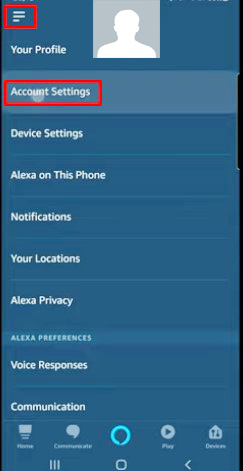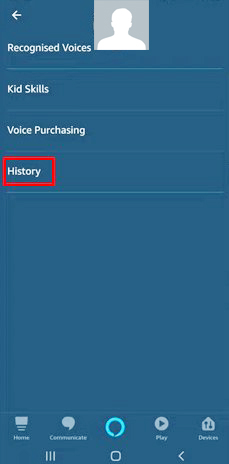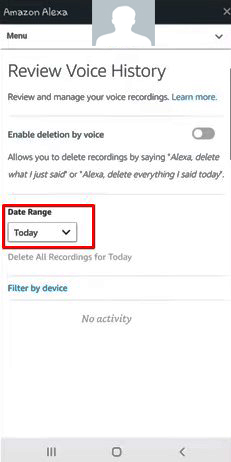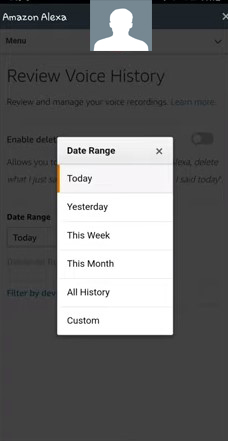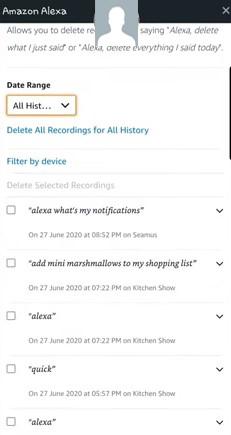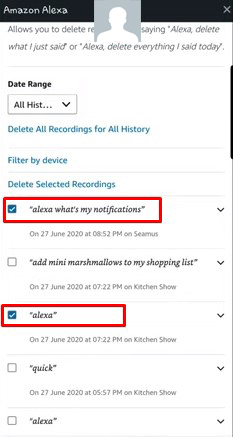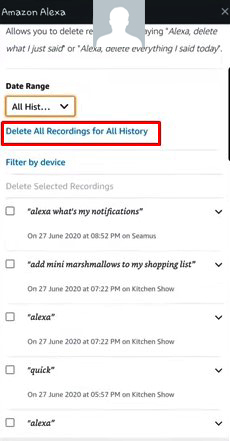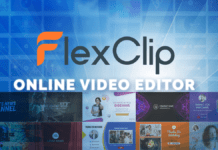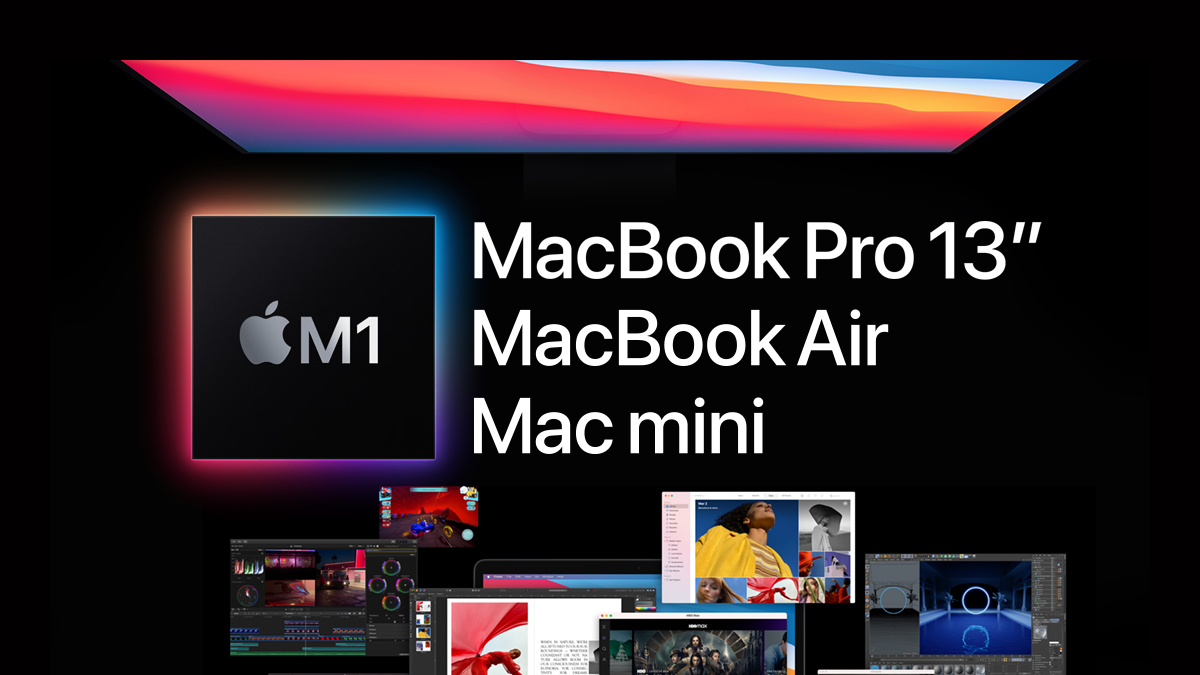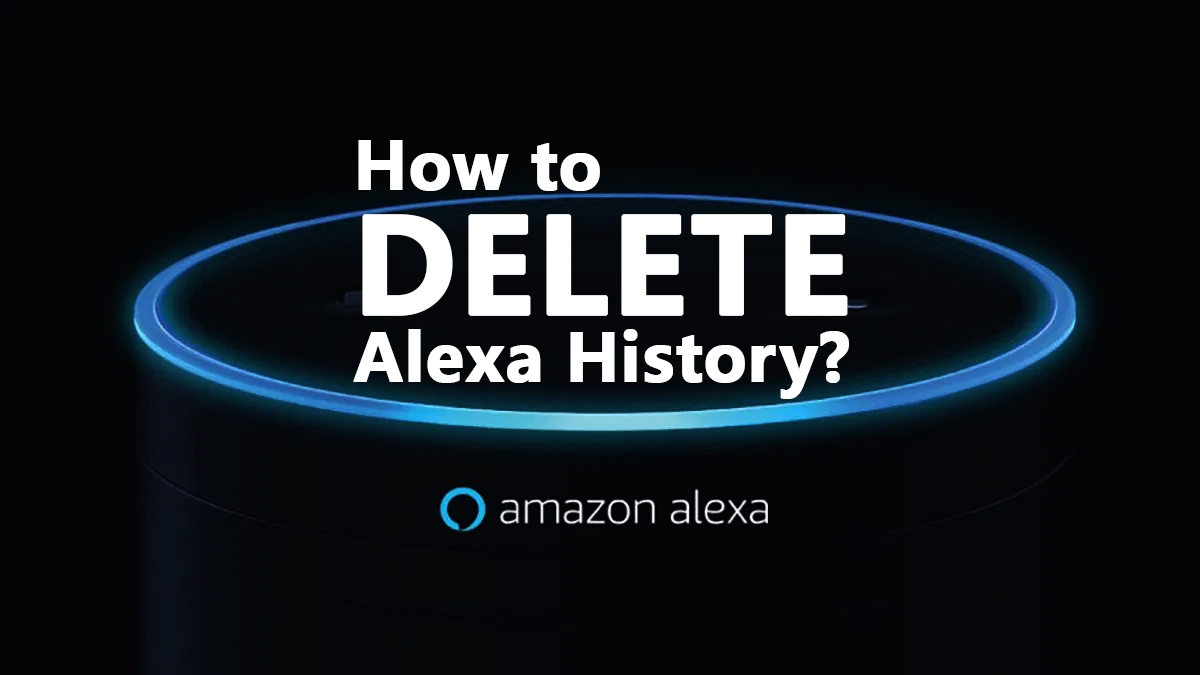
Artificial Intelligence and Machine learning have revolutionized the world. Moreover, with the arrival of both these technologies, it has become easier to perform our daily routines as well. Even it has now become easier to manage a home and household chores. Further, there are three main applications of AI Google Home, Siri of Apple, and Amazon Alexa. As a virtual assistant, this trio has transformed the lives of humans and has set the new standard. However, at TOP10.DIGITAL, we will discuss Alexa and Alexa history.
What is Amazon Alexa and How it works?
Amazon Alexa or Alexa is an AI-based Virtual Assistant that helps you in your daily life. Moreover, it makes your life easier and fun from starting your day and then tracks your day to wind up your evening. Amazon initially released this in November 2014 for Aman Echo Smart Speakers. However, it is now compatible with all Amazon enabled devices.
Further, just using your voice you can perform all tasks with the help of Alexa. You can ask anything from Alexa or can say it to play music as well as make announcements. Just your voice commands will trigger it to do the action.
How to review Alexa history?
Whatever you ask or speak to Alexa, it records and saves data on a cloud. Later, Amazon uses this data to improve the Alexa response. However, you should always review your Alexa history as this will enable you to know much useful information. But the question is how you can see the Alexa recorded history? Here is the complete guide for you.
Also Read: How To Find Out What Facebook Knows About You?
- Open your Alexa app and click on the three horizontal lines at the top left corner. After that, click the account setting.
- When you click on the Account Setting option, it will take you to a new window where you can review your history.
Also Read: How To Find Out What Google Knows About You?
- In the above pic, you can see the option “History”. Click on this option and it will show you the following screen.
- This Voice History Review page will show you all your Alexa history. However, before getting that you will have to choose a date range. When you click on that option as I outlined in the above image, you will see the following screen.
- Select the period of which you want to review history and it will open a screen that possesses the history of that specific period. Moreover, you can also choose a custom period by clicking on the custom option. However, once you select the period, it will show you the history.
How to delete History?
To refrain Amazon Alexa from using your information, you should delete your Alexa history. Moreover, there are two ways to delete history.
- You can select the specific commands and then click the delete selected recording button. Hence you can delete recordings of your choice. For this, you will have to go to the history page. Here is an image for you.
- While the other option is to delete all your history with a single click. Just click on the button and it will erase your history. Moreover, Alexa will no longer be able to use your information.
TOP10.DIGITAL recommends you use the “delete all recording” option. In this way, your all history will be cleared and Amazon Alexa will no longer be able to use your data.