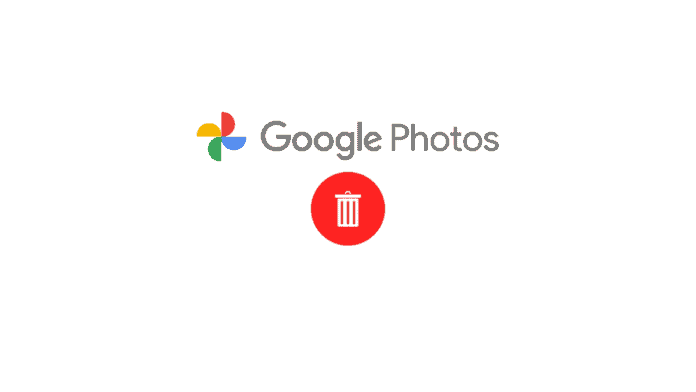Do you want to delete all photos from Google Photos? The era in which we are living is of the internet. Even we store our personal information, files, photos, and videos online to access them from anywhere. Google Photos is also an application of Google that provides you to store and share images online. However, here comes another question. What to do if you want to delete all photos from Google Photos? Here in this article, we are going to share the procedure you can follow to delete all photos from Google Photos.
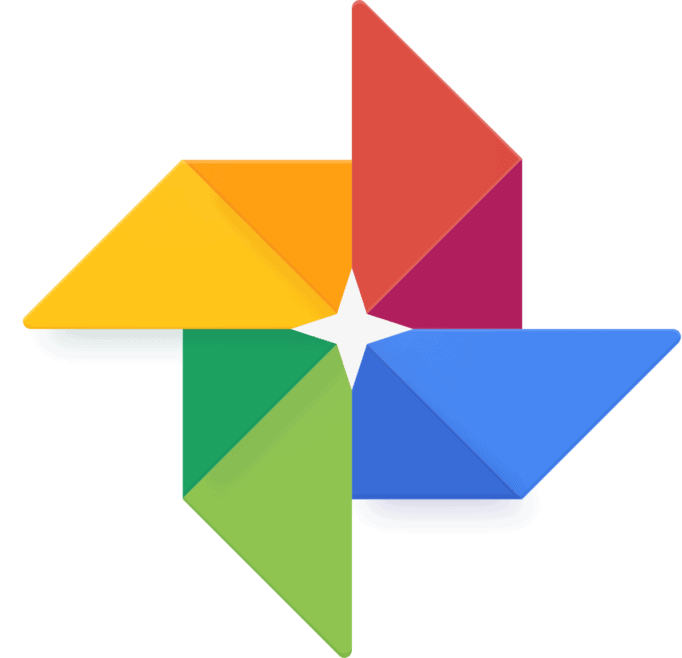
Overview of Google Photos
It is a photo-sharing and storage service developed by Google and was announced in May 2015 when Google separated it from Google+. It provides you free and unlimited storage till 01 June 2021. Moreover, it has the ability to store photos up to 16 Megapixels and videos up to 1080p resolution. It automatically analyzes the photos and after face recognition, group them into their relevant categories. However, after June 2021, free unlimited storage will be ended and users will be able to use their free quota of 15GB. Or they would have an option to buy more storage.
How to delete all photos from Google Photos?
Well, if you have come in a situation to delete all photos from Google Photos then follow the following steps. But before that make sure to be logged in to your Google account.
Read Also: How To Find Out What Facebook Knows About You?
Step 1: Open the browser on your computer and go to photos.google.com. The following screen will open if you are not already signed in to your Google account.
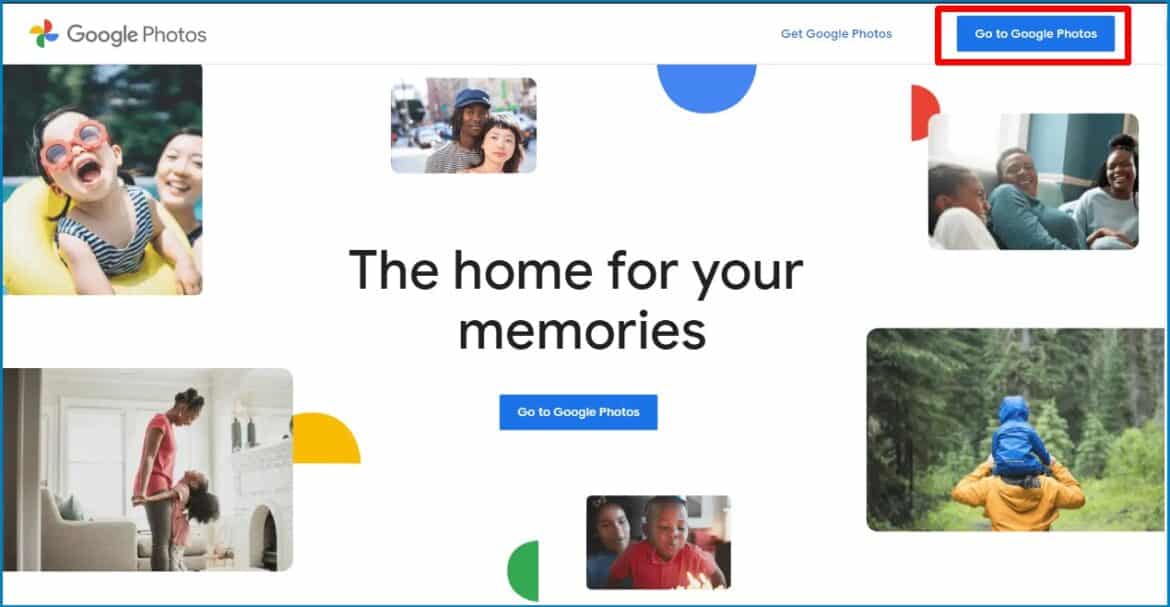
Step 2: Click on the Go to Google Photos and sign in to your Google Account.
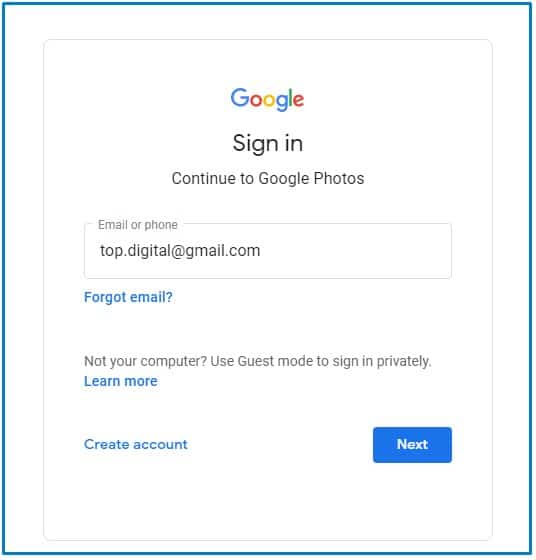
Step 3: Once you will sign in after entering the password, it will take you to your Google Photos. The following screen will appear in front of you.
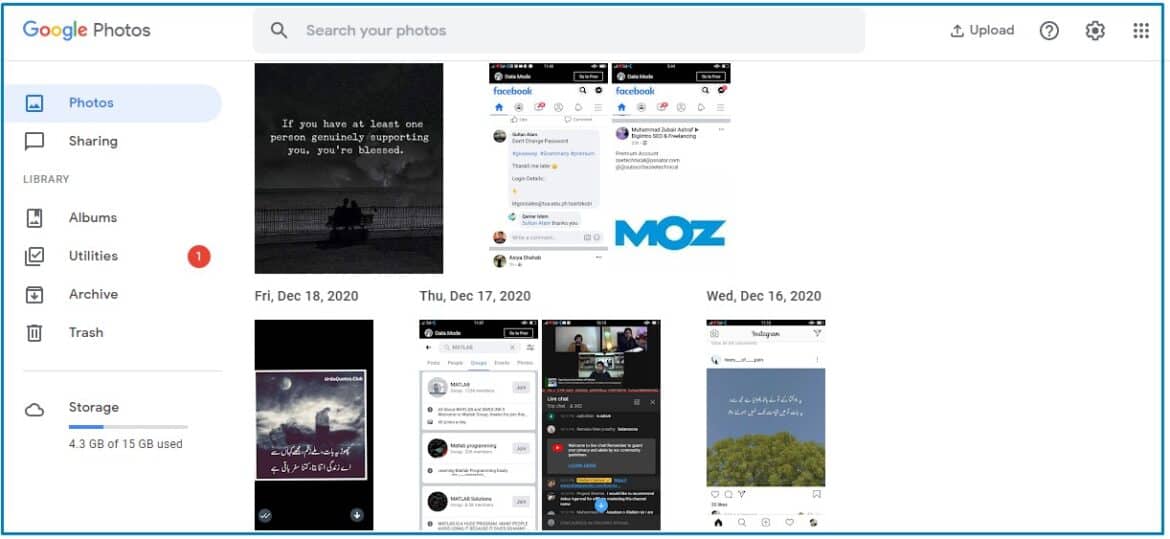
Step 4: When you will take the mouse cursor on a photo it will show a small circle with a tick sign, click this circle to select the photo.
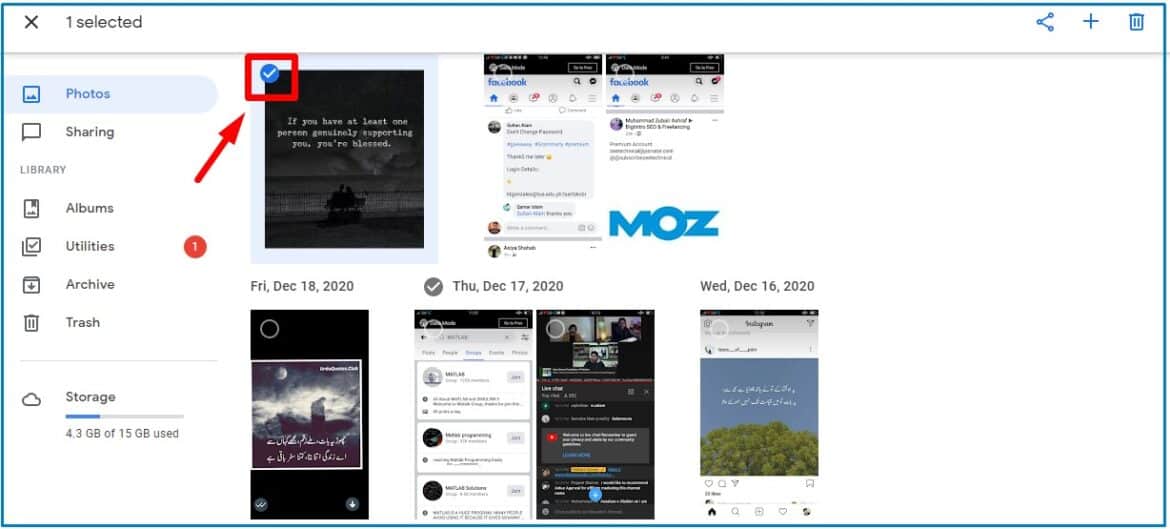
Step 5: Then scroll the screen down and go to the last photo. While pressing Ctrl+Shift to select the last photo, all the above photos will be selected, and then click the delete icon on the right side of the screen to delete the selected photos.
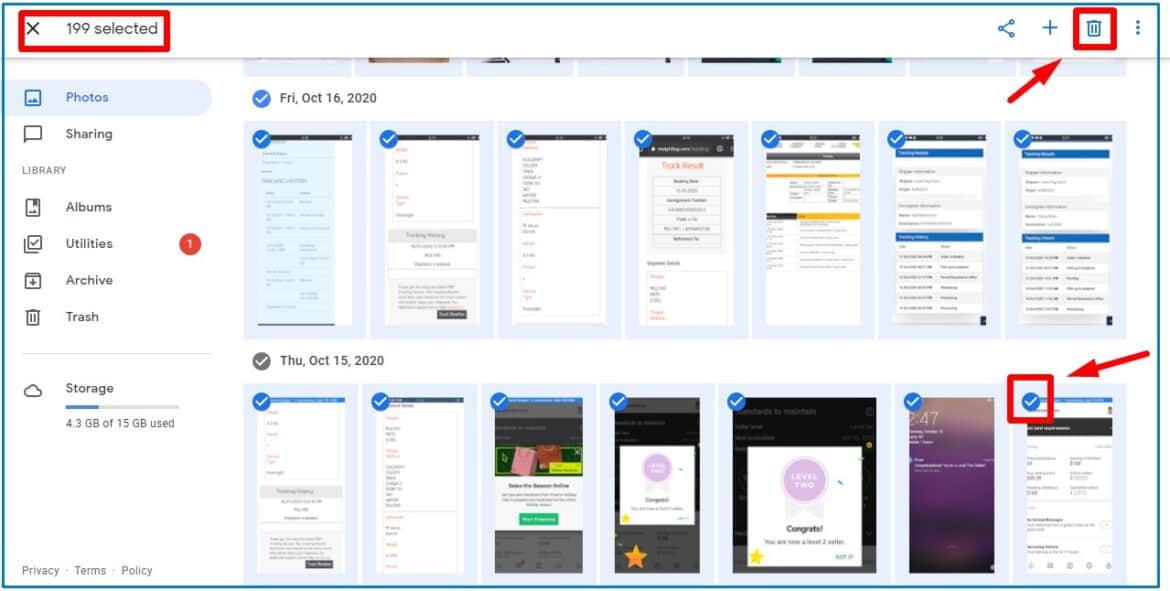
In this way, you can delete all photos from Google Photos quite easily.
Conclusion
Well, this was the simplest, quickest, and easiest way to deleted all photos from Google Photos. I am pretty sure, now you will be able to delete your photos. Have you found this method helpful? Please let us know in the comment section and keep visiting us for more such updates.