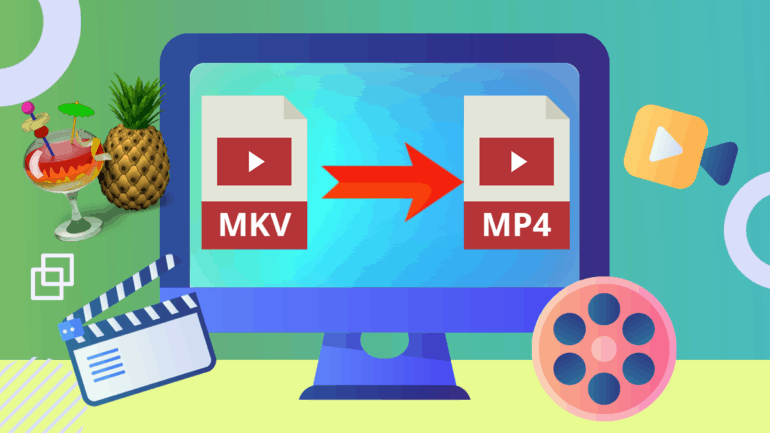
How to convert MKV to MP4 using Handbrake? MKV file is in fact a container and not a codec. So, when we stream such files on our media player, sometimes it does not support them. Therefore, we need to convert such files into MP4 files which is a format to store audio and video. In this article, we will write a complete guide to convert MKV to MP4 using Handbrake. While the best thing is Handbrake is a completely free software to convert video formats to any of your choices.
About Handbrake
Handbrake is open-source and free to use the software. It supports all types of video formats files to convert. No doubt, it offers you the fastest and reliable video conversion into any format. Its input files are all the common video formats including DVD and Blue Ray. While it fetches you the diversified outputs. Apart from this, it allows you to convert files in a batch i.e more than two files simultaneously. So, you can convert MKV to MP4 using Handbrake as well as others too.
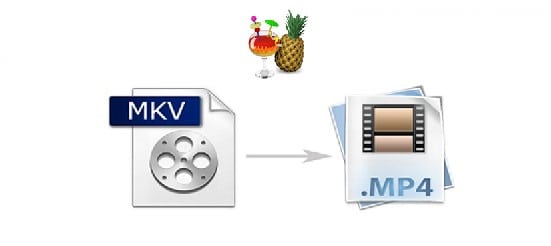
How to convert MKV to MP4 using Handbrake?
Well, coming straight to the point on how to convert the files. First of all you need to have Handbrake in your system. If you have not already installed then there is already our dedicated article on this. Once you have installed this amazing software then follow the following steps.
Read Also: How To Convert MKV To MP4 using VLC For Free?
Step 1: Launch the Hnadbrake and click on Open Source Button to choose your file.
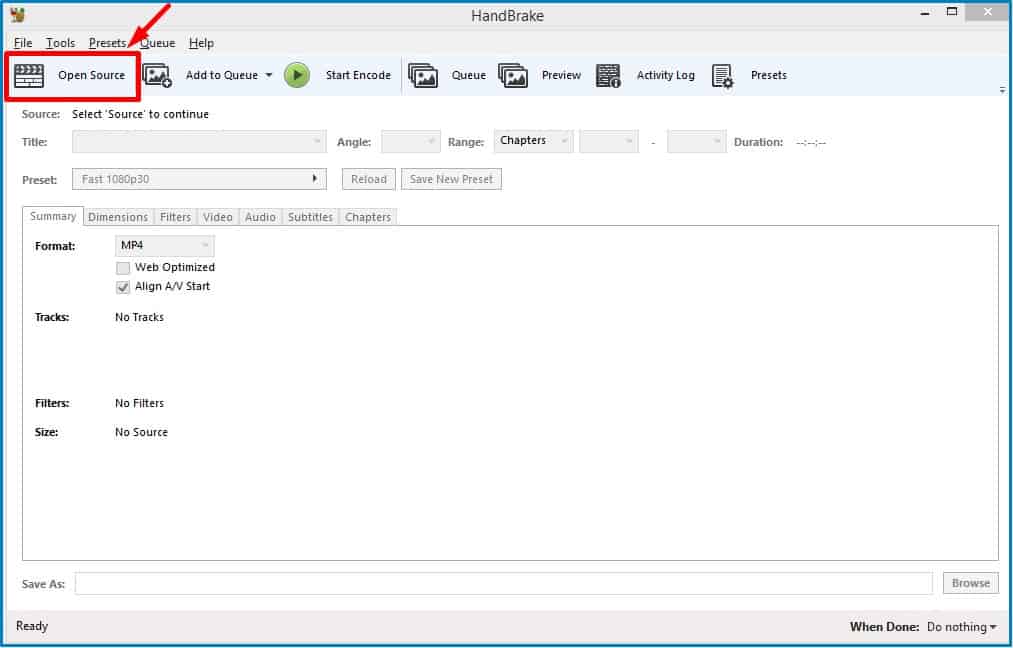
Step2: After that, choose a folder for batch encoding, or a single file. You can drag and drop a file as well.
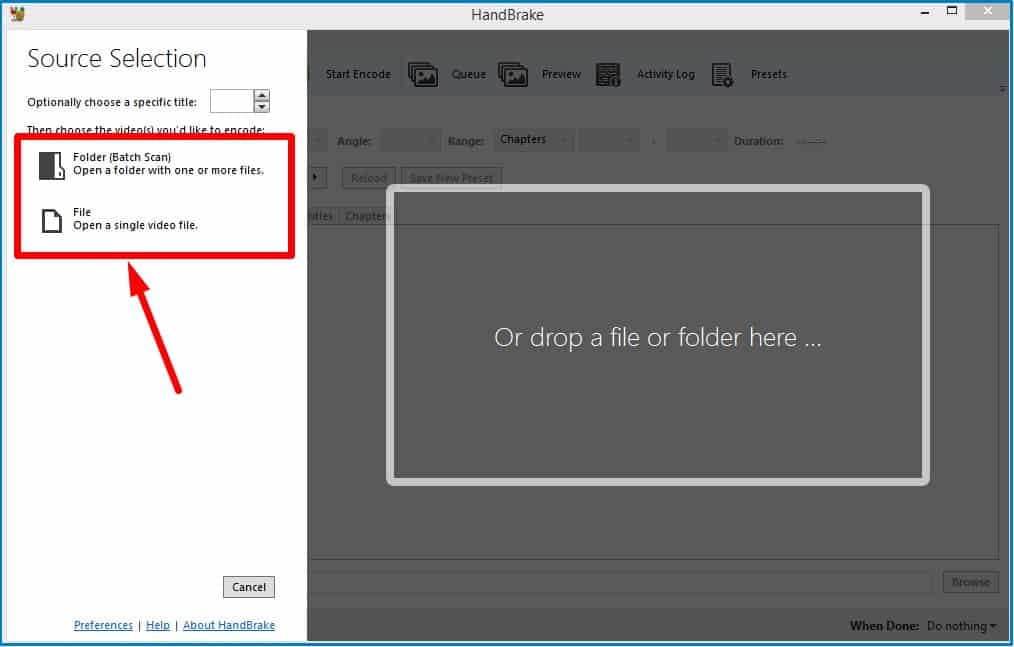
Step 3: Once you will choose the file, the following screen will open in front of you.
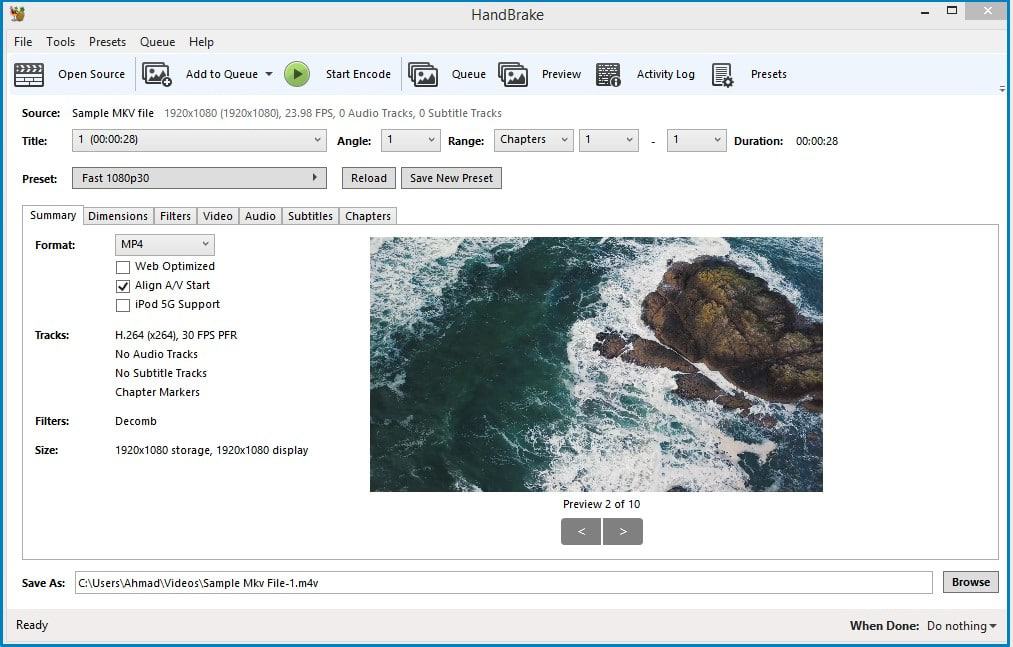
Step 4: Now, simply press the Start Encode button to convert MKV to MP4 using Handbrake. As the MP4 format will be automatically chosen.
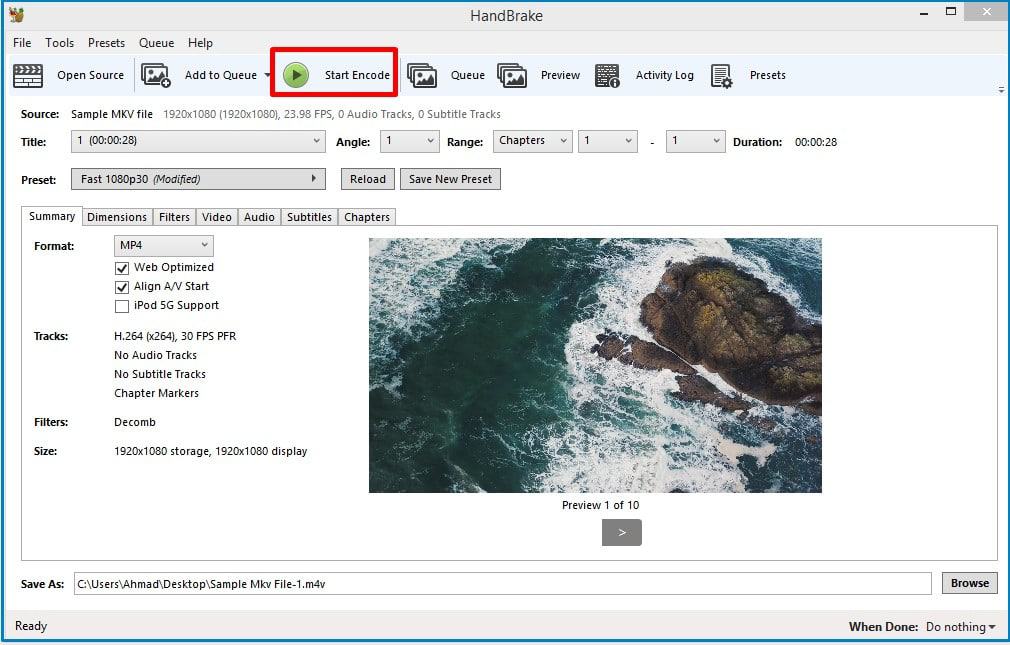
Step 5: At the bottom of the screen, you will see the progress report. Once it is done, just close the window and open the file in your favorite browser.
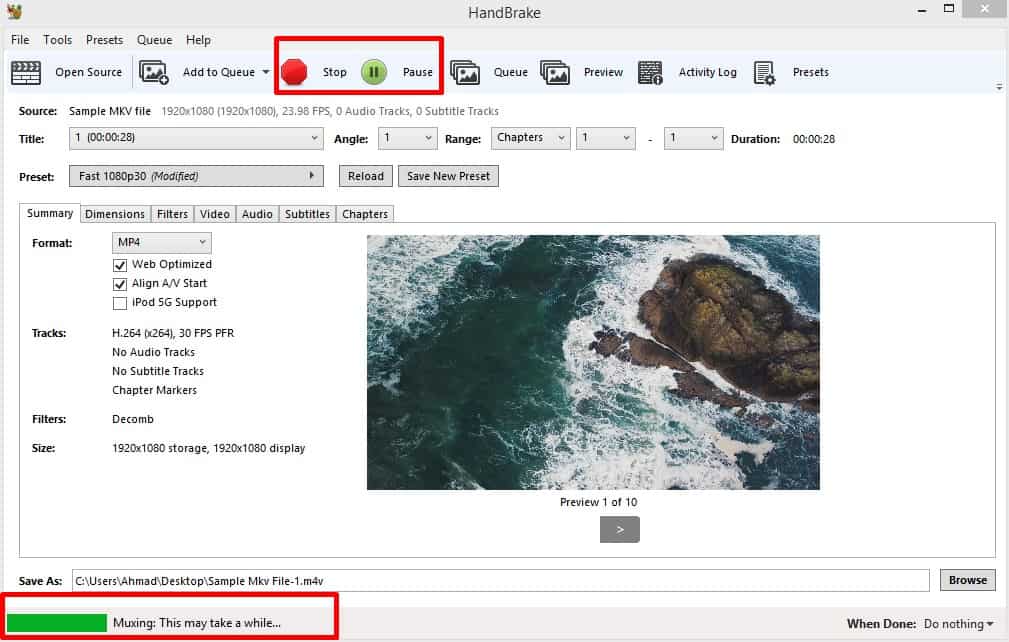
Well, you have done now. This is the way to convert MKV to MP4 using Handbrake.
Conclusion
Handbrake is one of the best and easiest software to convert MKV files to MP4. So, if you have MKV files that are not supported by your media player then use the HandBrake as it is the best solution. It is also worth mentioning that Handbrake almost supports all types of formats. Therefore, you can use it to convert other files as well. Stay tuned with us for more such articles.