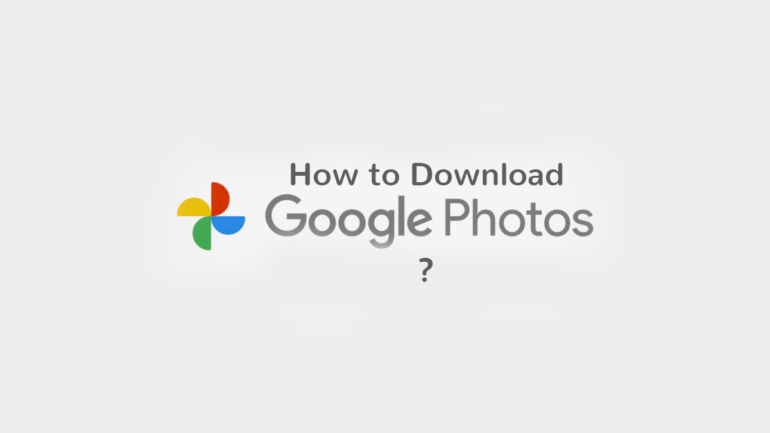
Are you using Google Photos to store your media files like images and videos? If your answer is yes then I will ask the next question. Do you want to download all pictures and videos from Google Photos to your local memory i. e phone or computer? Well, you may need all uploaded content for creating a movie, editing purpose, or want to have a back up locally. Then I am going to state here one of the best, easiest, and simplest way to download all media files.
How to download all pictures and videos from Google Photos?
Well, there may be two scenarios to download photos. One could be that you just need a couple of albums to download in your local memory while the other is that you want to download all media files stored on Google Photos. So, if you want to download just two albums then do it manually by just clicking on the album and then click on three vertical dots and then download all option. However, here I am going to tell you how you can download all pictures and videos from Google Photos. Simply follow the following steps.
Also Read: How to Delete All Photos From Google Photos With Great Ease?
Step 1: Go to your Google account. If you have already signed in on the browser then from the homepage click on the dots beside your profile picture as shown in the below images.
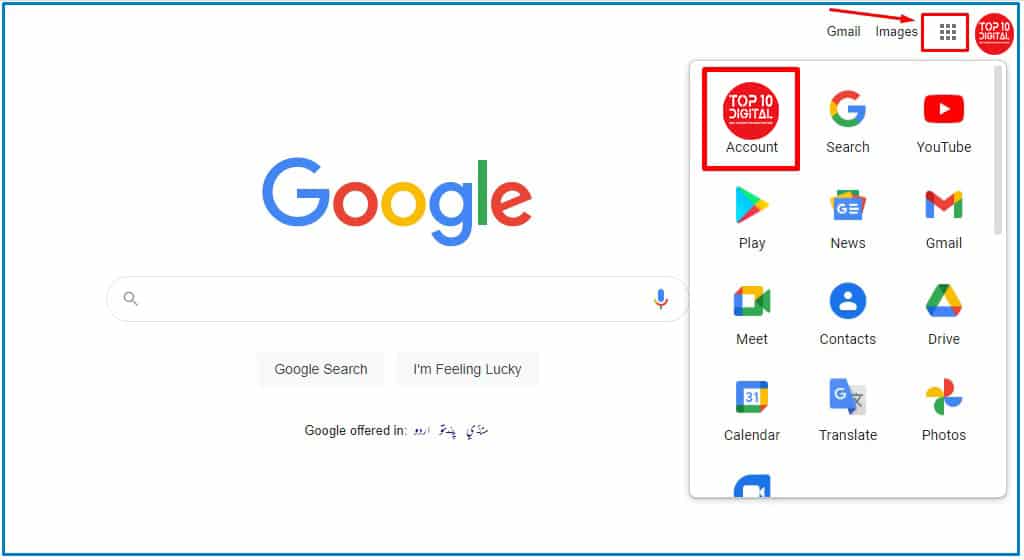
Step 2: When you will click on the Account it will bring you to your Google Account Dashboard as you can see in the below image.
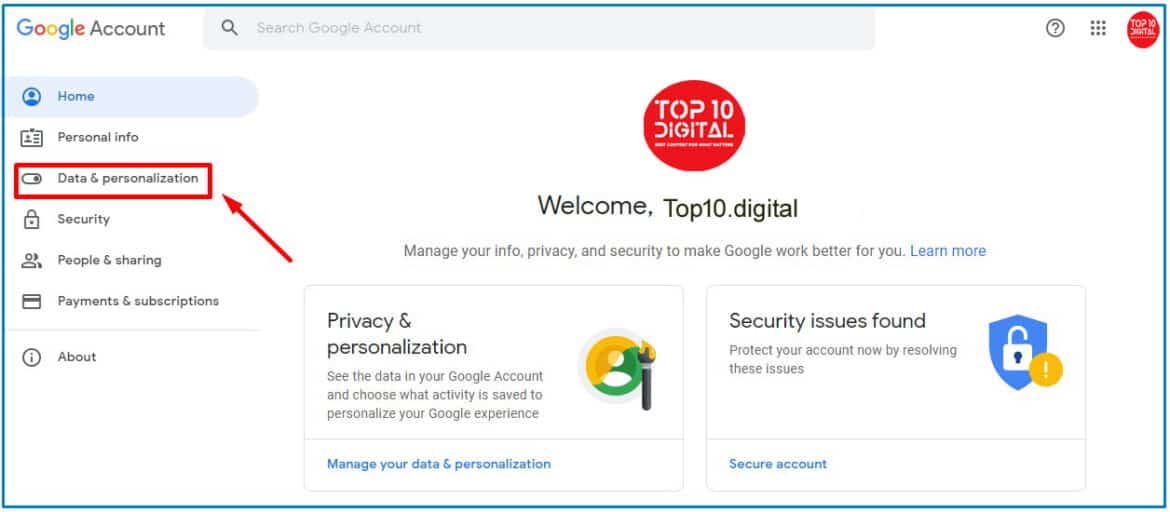
Step 3: After that, click on the Data & Personalization tab as highlighted in the above photo. Scroll down the screen and then click Download Your Data.
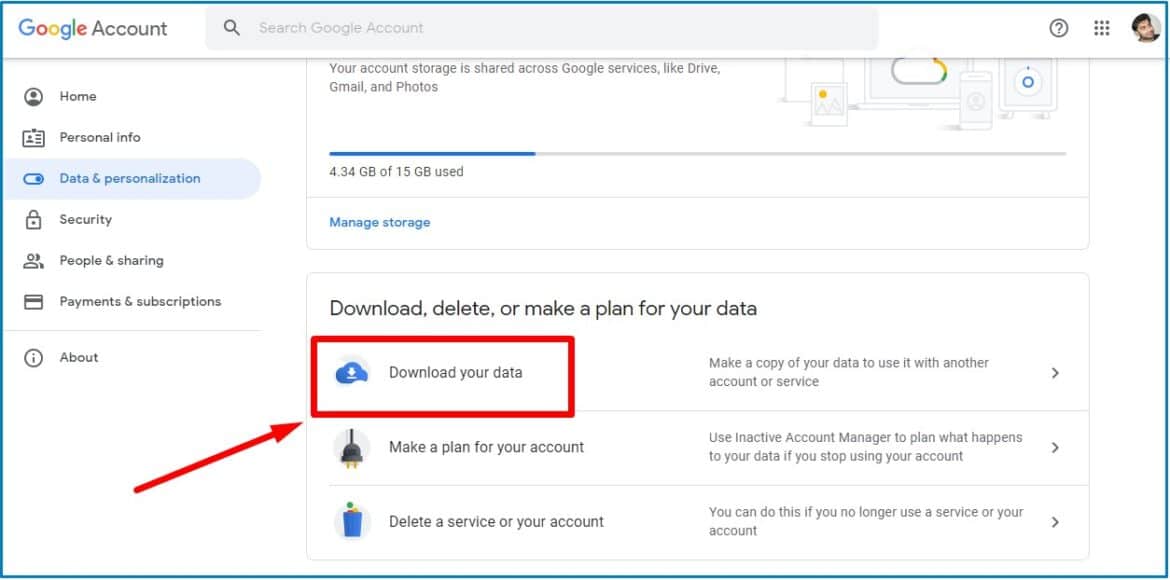
Step 4: Well, when you click on Download Your Data, it will take you to the Google Takeout page where all your data resources will be selected by default. Just deselect all.
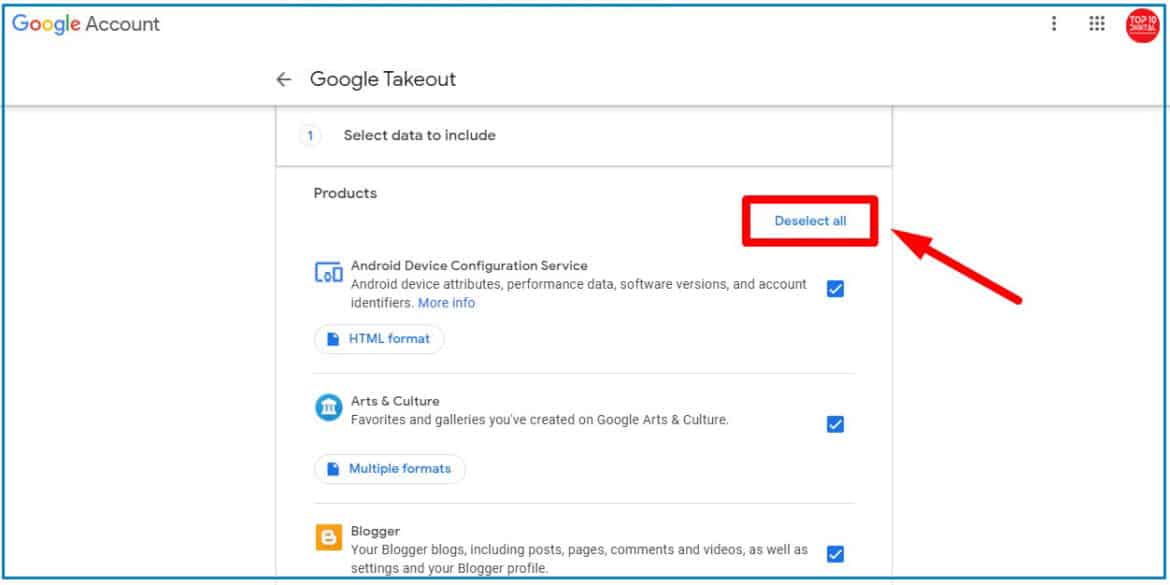
Step 5: After deselecting all, select the data resources from where you want to download data. As we want to download all pictures and videos from Google Photos so we will select Google Photos and click the Next Step button.
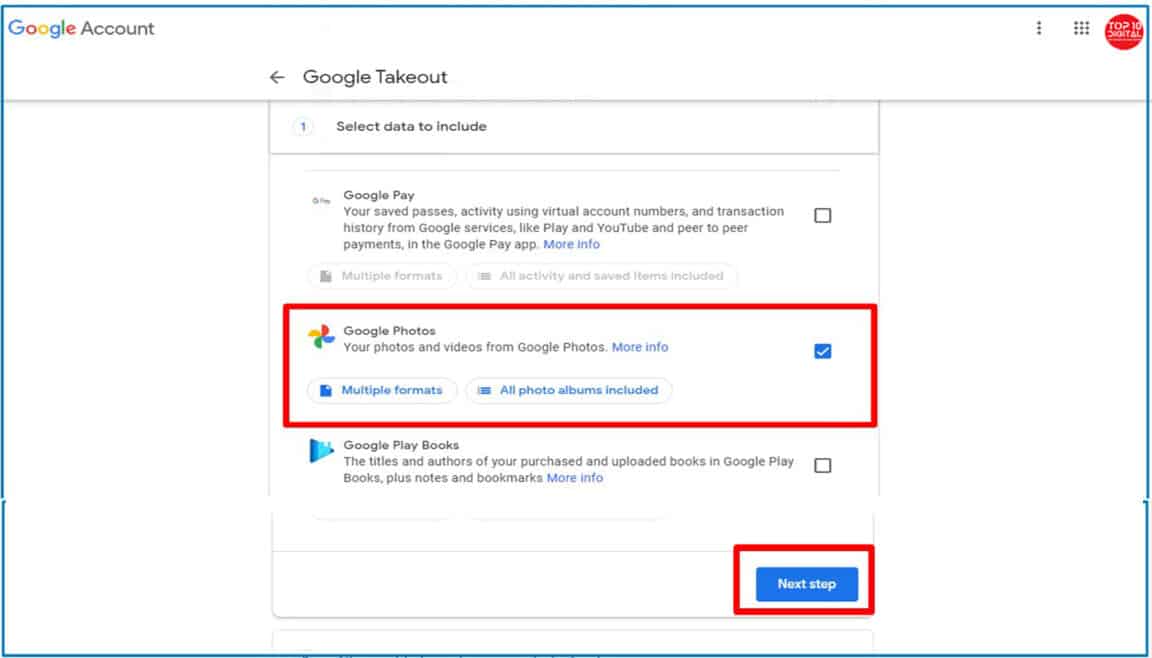
Step 6: When you will click the Next Step button, it will ask you whether you want to download all pictures and videos from Google Photos once or want to download them after every specific period. Select all those and click on Create Export Button to get the download link on your email.
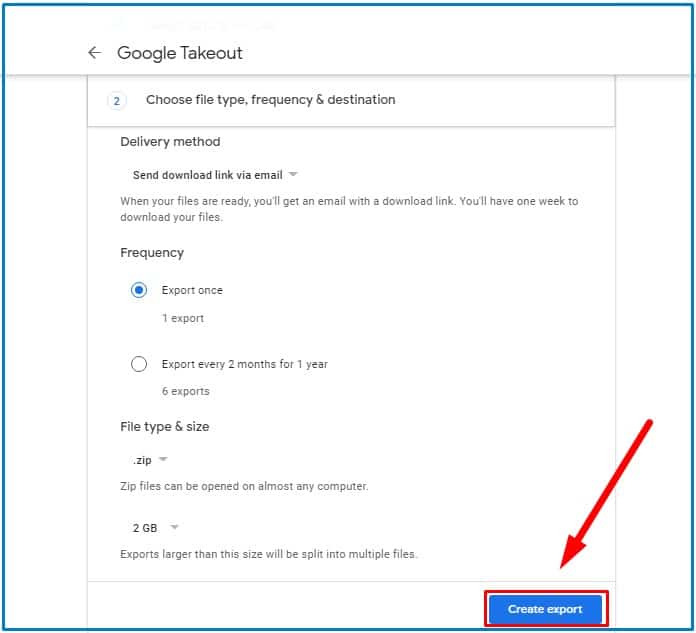
You will see export progress after you click the Create Export button as well as receive an email that will notify you about it. Once the data is archived you will receive an email with a link to download all pictures and videos from Google Photos on your device.
Conclusion
Well, this was an easy way to download all your pictures and videos from Google Photos to your local device or memory. I hope you will really find it helpful if you were looking for such a solution. However, before exporting data you must read Google policy for exporting data. For more information, keep visiting us.